Advanced functions
Settings
Let’s dive into Erae’s setting section, where you will find how to save and load projects, adjust global settings such as the overall LED brightness, tempo, I/O routing and more.

Save Project
Click once to save your project. Note that it will be saved in the current project location, which can be specified in the Load Project parameter.
Load Project
Single-click to cycle through the 8 available projects. Click on a selected project to load it. Use the undo button to return to the Settings menu.
Brightness
The value [0–100%] allows you to adjust the overall LED brightness of the Erae. When powered solely via a USB-C connection to a USB device, brightness is limited to a maximum of 30%.
Tempo
Set your BPM
Clock source
Metronome
Activating the metronome enables the Erae's internal click sound during playback or recording with the looper.
Splitter CV
You can configure up to 12 splitters to utilize 24 CV gates, with the tip providing odd outputs and the ring providing even outputs.
FootSw A/B
Once enabled, set footswitch A and/or footswitch B parameters
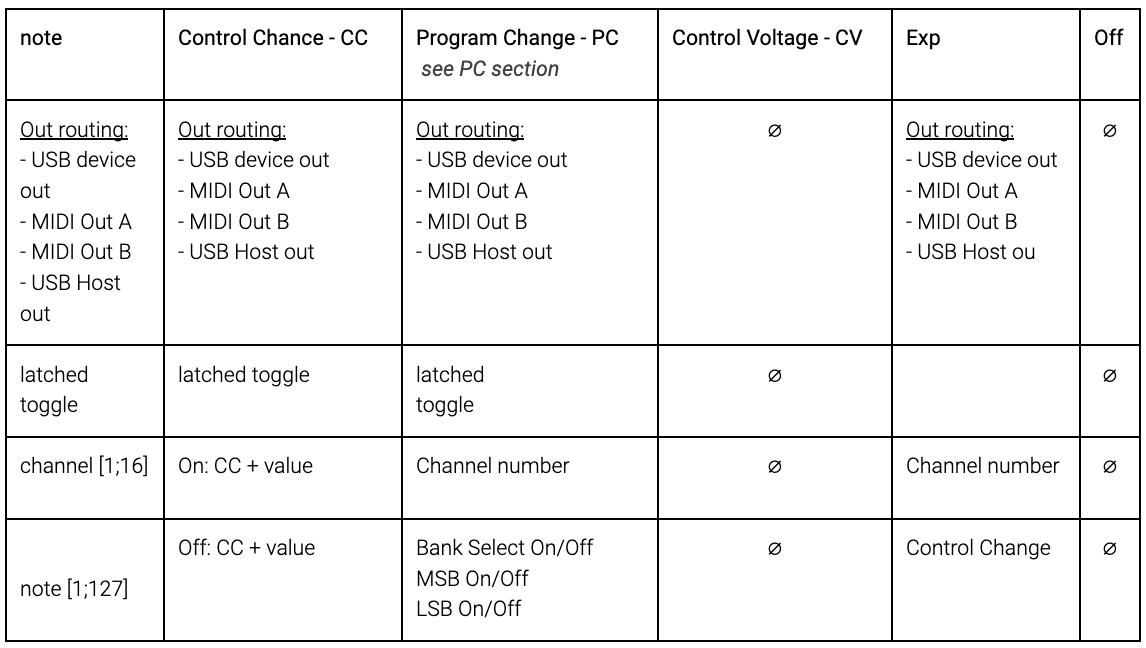
MIDI Routing
- MIDI → USB Host (abbreviated “Uh”)
- MIDI → Usb Device (abbreviated “Ud”)
- MIDI → MIDI Out A (abbreviated “MID A”)
- MIDI → MIDI Out B (abbreviated “MID B”)
- Usb Device → Usb Host (abbreviated “Ud>Uh”)
- Usb Device → MIDI Out A (abbreviated “Ud>MID A”)
- Usb Device → MIDI Out B (abbreviated “Ud>MID B”)
- Usb Host → Usb Device (abbreviated “Uh>Ud”)
- Usb Host → Usb MIDI A (abbreviated “Uh>MID A”)
- Usb Host → Usb MIDI B (abbreviated “Uh>MID B”)
Save backup Project
A backup project can be overwritten with any project of your choice and saved to the internal memory, not on SD cards, ensuring a secure backup.
Load backup Project
Load your backup project
Load Factory Project
Load the Factory project - cannot be overwritten
